Setting up your Fiber Box X6.
This video explains how to set up your device:
Before starting the setup of your new Fiber Box X6, please take the following steps:
- Ensure your fiber-optic line is active. You will receive an email (subject: Salt Home – Activation of your connection and services) when your services are activated, and you can always check the order status on my.salt.ch.
- Check to make sure the box contains the following:
- Fiber Box X6 (black box)
- Welcome card with Wi-Fi connection information
- Fiber-optic cable
- Power supply
- To configure your Fiber Box via your computer’s administrator console and to avoid moving it once it’s installed, take a picture of the identifiers (admin interface password) at the bottom of the Fiber Box. To do so, turn the box upside down and push the base in the direction of the arrow. Once you’re done, place the base back on the Fiber Box.


3. Next, take the fiber-optic cable. This cable must be handled very carefully, as it is extremely fragile. If it is bent, the fiber inside will break and will prevent internet access. You should place your Fiber Box close to the fiber-optic outlet to minimize the risk of damage. Never:
a. Bend the cable
b. Place it in a transit location
c. Run it under a door
d. Place it in a corner.4. Remove the cap of the Fibre port, which can be found on the right-hand side of the Fiber Box.
5. Take the (smaller) rectangular end of the fiber-optic cable and remove the plastic cap, then place it into the Fiber port, taking care to respect the direction of insertion. Ensure that the cable is firmly secured.

6. For the next step, you will need to know which port on your fiber-optic outlet to use. You can find this information in the activation email you received (subject: Salt Home – Activation of your connection and services), or in your account (my.salt.ch -> Subscriptions -> Internet).
7. Remove the cap from the (larger) triangular end of the fiber-optic cable. Do not touch the tip of the fiber-optic cable. Connect the triangular end of the cable to the fiber-optic outlet, using the correct port as specified in the previous step. The port is found on the underside of the outlet, and is covered with a small plastic cover on a hinge. Pull this down to access the fiber-optic port.

8. Connect the power supply to the back of the Fiber Box and plug it into an electrical outlet. Your Fiber Box should automatically turn on. The LEDs will flash in different colors for two to five minutes as the box synchronizes.
9. Around ten minutes after the box restarts, all four LEDs should be on. Your box is now ready for use.

10. To join the Wi-Fi network on your phone, you can scan the QR code on the “Welcome” card. For other devices, simply connect to the network with the name indicated next to SSID on the card (FibreBox_X6_XXX), and use the Wi-Fi password.
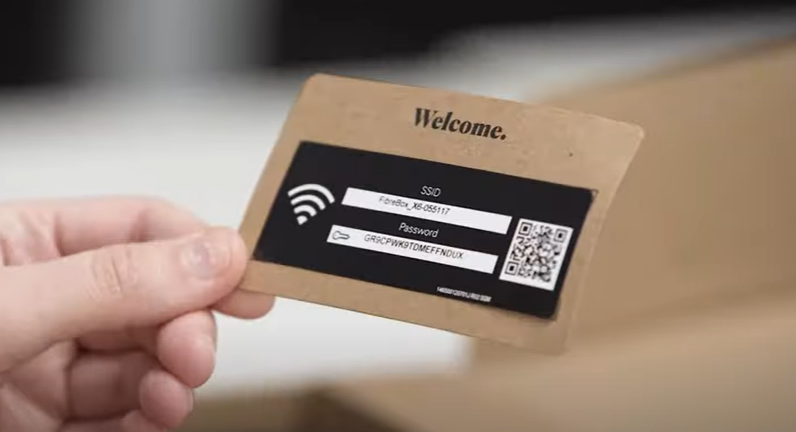
11. If you want to access the advanced settings or change the Wi-Fi name or password, go to https://salt.box and connect using the password labeled “GUI Password” which can be found on the underside of the box (see step 1).

12. Congratulations! Your Fiber Box X6 is configured and you are ready to enjoy your Salt Home subscription. If you have an Apple TV or a landline phone, you can now connect them.
13. Don’t forget to set up your account!
Connection speed
You benefit from the fastest Internet connection in Switzerland. In order to take full advantage of it, read our explanations and follow our tips.
WIFI tips & tricks
To take full advantage of your Salt Home services via WIFI, follow our advice available on this dedicated page.
My Account
Access your personal account to view your user profile, your billing account balance and invoices or to make payments and change the credentials of your personal account, Salt TV and Salt Video.